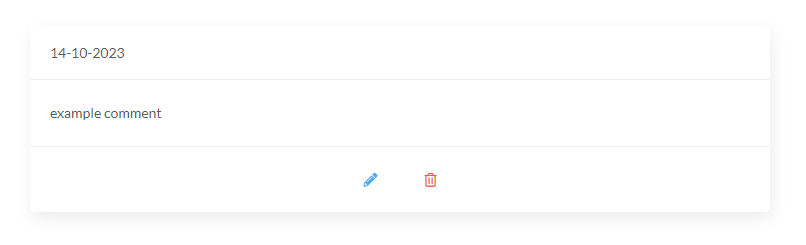Support
Client Comments
The comments page can be used to save snippets of information about your client overtime. It is similar to the notes section in the Client Profile but comments are timestamped and saved individually whereas the notes are not timestamped and will all be saved together which is useful for short term notes but not long term ones.
Accessing a Profile
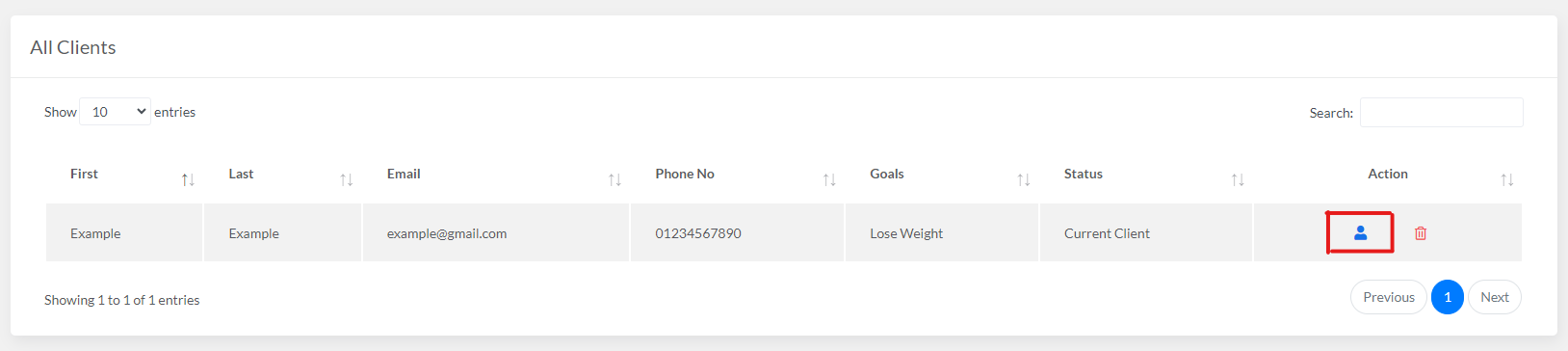
Adding a New Comment

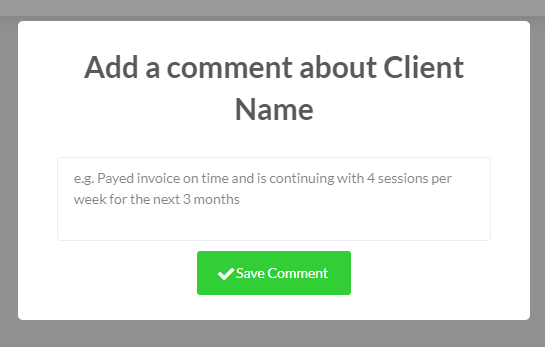
Comment Display & Deleting
The delete button will show a confirmation pop-up and then if conformed, will delete the comment. The edit and delete features are not reversible.